A histogram clip/stretch must be applied to the image data to make the image content visible for nighttime images. Two modes are available here (although the 'Latest Image' function will always use auto clip/stretch):
| • | Fixed Clip/Stretch: 'Black' value clips the image to black at and below the entered value. The 'Midpoint' value is used to stretch the image values along a polynomial curve where the entered midpoint on the x axis corresponds to half of the maximum y value of the histogram (values below 0.5 will increase brightness and values above 0.5 reduce it). |
| • | Auto Clip/Stretch: Applies an automatically calculated clip and stretch to the image which can be further fine-tuned by using the provided adjustment settings. |
Auto Clip / Stretch
With auto clip/stretch the app will apply an automatically calculated clip and stretch operation to produce a good image throughout the 24h cycle. The calculation is based on certain attributes in the image histogram.
Auto Clip:
The clip operation removes unwanted data at the dark end of the histogram and expands the remaining data. The settings are:

| • | Auto Blackpoint Adjustment: Allows fine tuning of the auto calculated result. This value will be added or subtracted from the calculated clip point. If you find that the produced image is clipped too much (too dark), then reduce this value into the negative range. If you want the image to be clipped more then increase this value. |
| • | Auto Clip Max Clip Percent: The maximum amount the clip operation can remove at the bottom of the histogram. |
Auto Stretch:
The auto stretch operation will try to increase the brightness of the image to achieve a set mean brightness target. The user can specify a target for daytime and a target for nighttime:
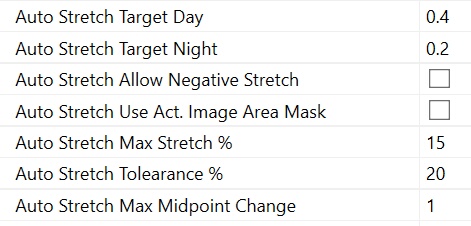
| • | Auto Stretch Target Day: The image mean value to achieve with the stretch during daytime operations (in practice often the daytime image will need no stretch). |
| • | Auto Stretch Target Night: The image mean value to achieve with the stretch during nighttime operations. |
| • | Auto Stretch Allow Negative Stretch: By default the app will NOT reduce image brightness if the original image is already above the set mean brightness targets. This usually gives best and most natural results. It is however possible (by ticking this setting) to also reduce image brightness to achieve the given targets. |
| • | Auto Stretch Use Act. Image Are Mask: If ticked the auto stretch will only consider the un-masked area as defined in the active image area. |
| • | Auto Stretch Max Stretch %: The maximum amount (in percent) the stretch operation can increase the image brightness, expressed as a percentage of the total range from black to white. This setting prevents images from being stretched too much which can lead to unnatural looking results. |
| • | Auto Stretch Tolerance %: The allowed tolerance in % used in deciding if the stretch target has been reached or not. If the calculated stretch is within this percentage of the stretch target then the calculated stretch parameters will not change i.e. the previous calculated stretch will be used. Settings this correctly is important to avoid a flickering effect in the created videos where different stretch parameters will lead to different background brightness. |
| • | Auto Stretch Max Midpoint Change: The maximum amount the stretch 'midpoint value' can change in one stretch. In most cases you can leave this at 1 (any change is permitted). Values range from 0.001 to 1. If this value is lowered then the app will be restricted in how quickly the stretch can be adapted to new brightness conditions. Doing this could help in creating better dusk/dawn transitions. |
Adaptive Clip / Stretch
With adaptive clip and stretch the app will apply an automatically calculated clip and stretch operation to produce a good image throughout the 24h cycle. The calculation is based on robust image statistics in accordance to an algorithm outline in the PixInsight XISF image format specification Section 8.5.7:
https://pixinsight.com/doc/docs/XISF-1.0-spec/XISF-1.0-spec.html
The available settings are:
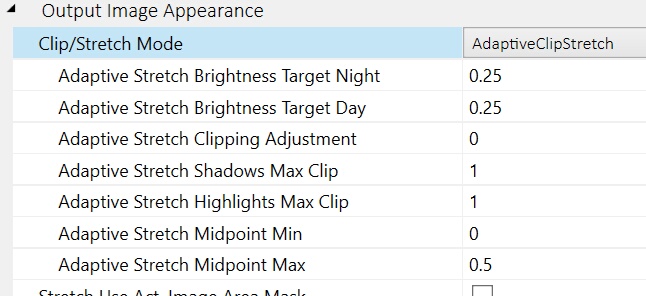
| • | Adaptive Stretch Brightness Target Night: The target (between 0 and 1) to determine the global brightness of the image to be used during nighttime hours. Corresponds to parameter 'B' in the above linked document. |
| • | Adaptive Stretch Brightness Target Day: The target (between 0 and 1) to determine the global brightness of the image to be used during daylight hours. Corresponds to parameter 'B' in the above linked document. |
| • | Adaptive Stretch Clipping Adjustment: Adjustment to lower or raise the clipping points (shadow and highlight) based on the image normalized median absolute deviation. This controls the overall contrast of the image. Corresponds to parameter 'C' in the above linked document. A value of 0 in the AllSkEye settings corresponds to the suggested default value of -2.8. A value of 1 in the AllSkEye settings for example would correspond to a C value of -1.8. |
| • | Adaptive Stretch Shadows Max Clip: The maximum value (0 to 1) that can be clipped at the bottom (shadows) when adaptive stretch is use. A value of 0.1 for example will only allow the bottom 10% of the pixel brightness range to be clipped. A value of 1 allows the full range to be clipped. |
| • | Adaptive Stretch Highlights Max Clip: The maximum value (0 to 1) that can be clipped at the top (highlights) when adaptive stretch is use. A value of 0.1 for example will only allow the top 10% of the pixel brightness range to be clipped. A value of 1 allows the full range to be clipped. |
| • | Adaptive Stretch Midpoint Min: The normalized minimum value (0 to 1) of the 'midpoint' when using the adaptive stretch. The calculated midpoint for the stretch cannot be lower than this value. This can be used to prevent a large stretch on a very dark image which would lead to bad image results. |
| • | Adaptive Stretch Midpoint Max: The normalized maximum value (0 to 1) of the 'midpoint' when using the adaptive stretch. The calculated midpoint for the stretch cannot be higher than this value. Default is 0.5, this means that the app will not carry out a negative stretch (making the image dimmer). |
Stretch Day / Night Transition
For both fixed and auto stretch you can define a transition period where the stretch targets are linearly changed to provide a smooth transition during dusk and dawn hours. The settings are:

| • | Stretch Target Trans. Sunrise/Sunset Offset: The point in time relative to sunset or sunrise where the app will transition from the day stretch target to the night target and vice versa (or in the case of a fixed stretch from 'no stretch' to the fixed stretch). A value of 0 will switch at exactly sunrise and sunset. A negative value will switch by the set amount of minutes after sunset and before sunrise (towards the dark period). A positive value will switch by the set amount of minutes after sunrise and before sunset. |
| • | Stretch Target Trans. Time Period: The time period over which the stretch target transition should be completed. The value will be reduced or increased in steps to reach the new target in the set period of minutes centered around the transition time set in the previous setting. For example if the 'Auto Stretch Target Transition Sunrise/Sunset Offset' settings is set to -30 and this setting is set to 20 then the transition will center around 30 minutes after sunset and start 10 minutes before that time and finish 10 minutes after. A value of 0 will switch the target instantly from day to night and vice versa without a transition. |
Fixed Clip / Stretch
A fixed clip stretch can be defined with the following settings. Here the clip and stretch points are fixed and will not change. The fixed stretch will transition to a value of 0.5 (meaning no stretch) for daytime operations where a stretch is not required (the above explained transition mechanism applies here as well):
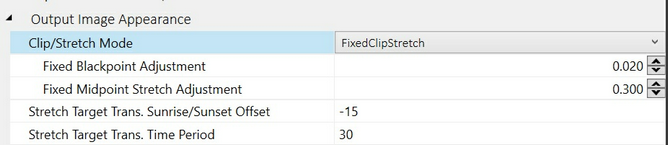
| • | Fixed Blackpoint Adjustment: The point (between 0 and 1) where the image data should be clipped. |
| • | Fixed midpoint Stretch Adjustment: The midpoint for the histogram stretch. A value of 0.5 means no stretch. A value lower than 0.5 will increase image brightness. A value higher than 0.5 will decrease image brightness. |