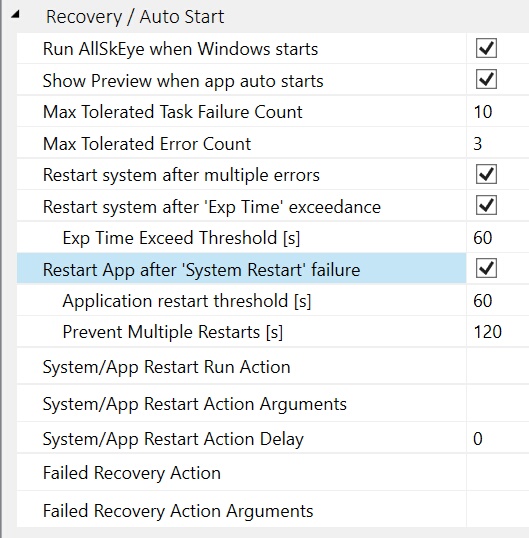The application has some recovery options in case exceptions are encountered whilst imaging and processing. These are found in the 'Recovery' section of the settings tab:
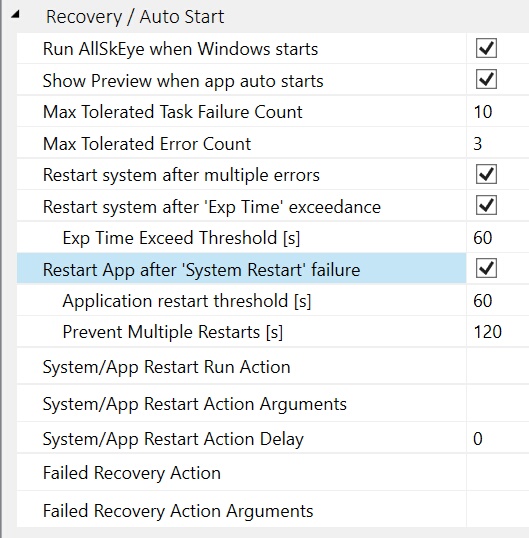
| • | Run AllSkEye when Windows Starts: If ticked the app will add a shortcut to the Startup folder to start the app and begin imaging whenever Windows starts. |
| • | Show Preview when app auto starts: Will automatically turn on and display the image preview on auto start. |
| • | Max Tolerated Task Failure Count: The maximum number of times a specific task can fail before some action (e.g. an email notification) is taken. This is used for less critical operations such as updating the weather information which doesn't stop the acquisitions or processing but which the user should know about. |
| • | Max Tolerated Error Count: The number of errors that will be ignored by the application i.e. if an image acquisition causes an error the application will ignore it and move on to taking the next image as long as the total number of subsequent errors does not exceed this setting. Experience has shown that transient errors are very rare so this setting can be set low to speed up the recovery process e.g. 2. |
| • | Restart system after multiple errors: If ticked the system will stop, reconnect the camera and restart acquisitions and processing to try to rectify the problem if multiple errors (see next setting for threshold) are encountered. |
| • | Max Tolerated Error Count: The number of errors that will be ignored by the application i.e. if an image acquisition causes an error the application will ignore it and move on to taking the next image as long as the total number of subsequent errors does not exceed this setting. Experience has shown that transient errors are very rare so this setting can be set low to speed up the recovery process e.g. 2. |
| • | Restart system after 'Exp Time' exceedance: Sometimes a camera can have an issue where the exposure never ends and goes on forever. If this is option ticked the application will monitor the exposure time and take action (reconnect camera and restart acquisitions) if the exposure time is exceeded by a set amount (see next setting) |
| • | Exp Time Exceed Threshold [s]: The number of seconds after which the application will take action if the exposure time has been exceeded. |
| • | Restart App after 'System Restart' failure: If the above recovery process (reconnect camera and restart acquisitions and processing) is not successful this option will restart the application to see if this fixes the problem (after a preset number of seconds - see next setting) |
| • | Application restart threshold [s]: The number of seconds after which the application will be restarted of the occuring issue has not been fixed (if 'Restart App after 'System Restart' failure' is enabled). |
| • | Prevent Multiple Restarts [s]: If not restrained it would be possible for the application to get stuck in a 'restart' cycle where the application constantly restarts due to errors. This setting allows the setting of a time period where restarts are prohibited if one restart has already happened. If an application issues has not been fixed after restarting the application once it is very unlikely that subsequent restarts will fix the problem and this setting will prevent any further action from being taken once the errors persist after a restart has already been tried. |
| • | System/App Restart Run Action: An executable or bat file that should be run if the system or application restarts due to exceptions. |
| • | System/App Restart Run Action Arguments: Command line arguments to use for system or application restart action. |
| • | System/App Restart Run Action Delay: The number of seconds to wait until system or application is restarted (to allow action to take effect). |
| • | Failed Recovery Action: An executable or bat file that should be run if the system or application fails to recover from an error (either by restarting imaging, restarting the app or both - as set above). |
| • | Failed Recovery Action Arguments: Command line arguments to use for Failed Recovery Action. |