There are a number of functions inside the AllSkeye application which allow the ftp transfer of image files:
| 1. | Latest Image |
| 2. | Auto created content (video/star trails) |
| 3. | Detection images for meteor detection |
Please note that each 'Latest Image' settings has separate FTP settings which can be set under the latest image settings (see here for details), the other FTP settings (video/star trails/meteor detection) are found in the main settings 'FTP Settings' section.
The application can transfer via:
| • | FTP |
| • | FTPS (set ' Use Explicit FTPS' option) |
| • | SFTP (set ' Use SFTP option) |
The port number can be set within the settings, if not set port 21 will be used fro FTP/FTPS transfers and port 22 for SFTP transfers. Please note that for FTPS and SFTP transfers AllSkEye is set to accept any server provided certificate.
A test function is provided to test the FTP settings. Please note that the FTP test will 'freeze' the application for up to a minute until a response is received or the operation has timed out.
Latest Image FTP Settings (inside latest image settings):
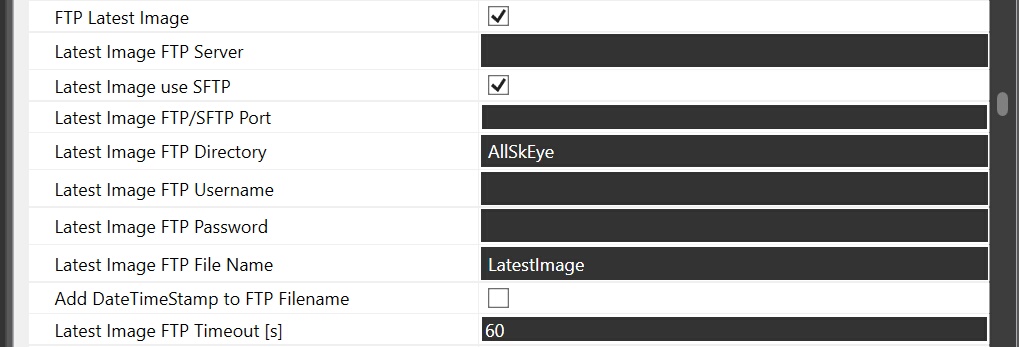
Auto content generation (video/star trails) and meteor detection images (in main settings 'FTP Settings' section):
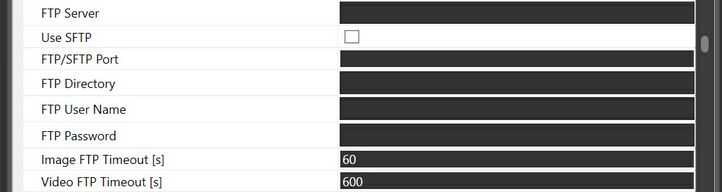
FTP Server Mode
Please note that currently the AllSkEye application only supports 'Passive' FTP connection mode. Please ensure that the ftp server you are transferring to supports this mode.