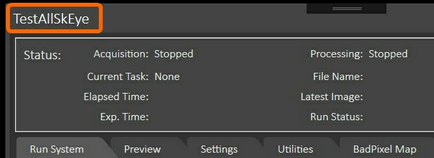It is possible to run two or more completely independent instances of the AllSkeye application on the same computer to allow imaging with multiple cameras at the same time. However please consider the performance aspect as two instances of the app running can (depending on your settings) be a drain on your memory and CPU resources.
Setup
When setting up two independent AllSkEye systems all system will use the same installation of AllSkEye (multiple instances of the app can run in parallel). They will however each have their own settings file, located in the common settings file folder of the installed version. The way to tell the application which settings file to use is by passing a 'settings name' parameter when starting the application i.e.:
| • | When no startup parameter is passed the default settings file will be used |
| • | When a settings file name is passed to the application via a startup parameter then that settings file will be used (or created if it doesn't exist yet) |
The passing of the parameter is achieved via a shortcut which launches the app including the startup parameter. AllSkEye includes a handy function on the 'Settings' tab which allows the creation of such a shortcut on the user desktop:
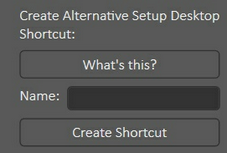
The steps required are:
| • | Enter a name for the alternative setup. This will be use in file names so no spaces or special characters are allowed. The maximum number of characters is 15. |
| • | Click the 'Create Shortcut' button |
| • | A new shortcut will appear on your desktop which already includes the above mentioned parameter |
| • | Optionally you can now copy the shortcut to another location if required. |
| • | Now when you double click the new shortcut the application will open as if started for the first time. |
| • | A new settings file will be created which you can adjust as normal (or you can import an existing file and change it). |
| • | Please note that you will need to create a separate folder structure for the alternative setup! Do NOT use the same Acquisition, Logging, Detection etc. folders as your other setup! |
| • | From now on whenever you use the created shortcut, the alternative setup will be used. |
To quickly see which setup you are using you can look at the title of the AllSkEye window where the setup name will be shown (or AllSkEye if using the default setup).