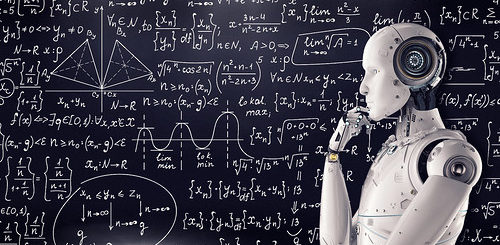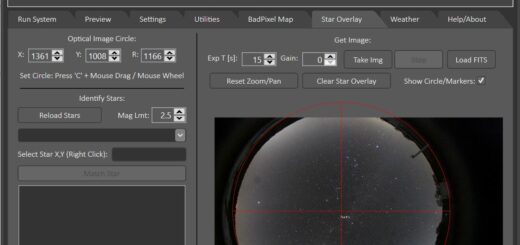New Preview Version 0.9.16.0
Hello!
A new ‘preview’ release of AllSkEye is now available for download (we are now up to version 0.9.16.0). The changes are:
- User interface improvements on all tabs as well as the settings edit panel
- Add support for INDIGO server and remotely connected cameras
- Implement latest Altair Astro camera SDK
- Add ‘old version’ settings import
- Various Bug fixes
User Interface Changes:
When you open this new version, you will notice that some of the user interface components have moved around a bit. Sorry for the inconvenience by I think they are now more logically placed to where they belong and in some instances it was required to implement other functionality. In more detail the UI changes are:
- Camera type selection (i.e. SX, ASI ZWO, Altair, ASCOM etc.) has now moved to the settings. This was required to allow the settings to be customized to show content related to the selected camera type. This should hopefully not cause any issues as changing the camera type is not a very frequent task. Selecting the connected camera is still done form the usual location though.
- The ‘Processing Only’ function has now moved to the ‘Utilities Tab’ and the log and settings file export button to the ‘Help/About’ tab.
- All controls related to taking single or looped test shots (which were on the ‘Run System’ tab) have now moved to the ‘Preview’ tab where they should have been in any case. This will get rid of having to tab back and forward between taking a shot and looking at the result.
- The ‘Preview’ tab has gained a few controls. Please see below for full details.
Preview Tab:
As mentioned above, the ‘Preview’ tab now contains the controls to take single and looped acquisitions. We also still have the ‘Save Image(s)’ tick box which allows the saving of these images if required. Also worth mentioning (but fairly obvious) is that you need to ‘switch on’ the image preview function by ticking the ‘Turn On’ tick box (this will automatically happen when you use the ‘One Acquisition’ or ‘Loop’ button). Additionally, there are a few more controls where we can override values from the settings when taking these test images:
- Exp. Time: If this box is empty then the app will use the initial exposure time value from the settings. If set then the next acquisition will be taken with the set exposure time.
- Gain: Same as exposure time, if set this will override any gain settings from the settings
- Override White Balance: If ticked you can override the R, G and B white balance values from the settings here. The new values will NOT affect the displayed image but will be applied to the next image taken. This will hopefully make it a much quicker process to find reasonable colour balance.
- Image statistics now also show exposure time and gain
- The options to show the start overlay, optical image center and active area have moved down to the clip and stretch settings and remain unchanged. As before these control (and the clip and stretch) can be applied to the already displayed image.
Settings Tab:
When you edit the settings, you will find that a lot of the settings have shifted and are grouped in different ways. Apologies for the changes but I think once you find the new places you will agree the new groupings help to make sense of the many options. Here are the highlights:
- The whole panel has been reworked to hide settings which are not required i.e. if a function is disabled then the settings associated to that function will be hidden.
- All global folder settings used in the app are now grouped together in the first section of the settings. This section now also houses the button to create all required folders in one go. Additionally the folders can now be picked with a ‘folder picker’ control so you don’t have to copy and paste anymore.
- All camera specific settings are now grouped together and you now need to specify the camera type used here.
Advanced Settings:
Some settings have now been hidden away if they are deemed as ‘advanced’ and not used very often. There is a new tick box at the top of the panel (next to the Discard and Save buttons) which you need to us to show or hide these advanced settings. When enabled the advanced settings will be shown with a yellow background to distinguish them from the normal settings.
Settings File Management:
To manage the settings file there is now an ‘expander control’ on the settings tab which you need to click to expand. Here the functions are the same, just one addition: Import Old Version Settings
This new import function can be used to import settings from previous installations of AllSkEye. So if you have an older version already installed you can click this button, select the version number and then import those settings. This option will automatically be presented to you when you start a new version of AllSkEye for the first time. This will save you having to export and import settings after every install of AllSkEye. Just make sure you leave the old version in place until the new one is up and running.
INDIGO Server Support:
I’ve been working on supporting the INDIGO system for quite a while now. The main idea is that it can be used to connect to a remotely located camera via ethernet or Wifi and an INDIGO server running on a Raspberry Pi. The results have been pretty good and with my Oculus for example I was able to get this running without any issues but I did have some problems with other cameras. It was hard to tell if the issues were related to networking or the camera driver so if you want to use this feature it will probably need some testing to see if your particular setup will run reliably. In any case I have decided to release the feature in case anyone wants to go down that route as well.
Any feedback on this would be much appreciated! Please also note that due to the way this is implemented in Windows you won’t be able to use this feature on a Windows 7 computer.
As always, any feedback will be appreciated! This is quite a large update so please bear with me in case we have to iron out some problems.
Please post any feedback here: http://allskeye.onpressidium.com/community/preview-releases/preview-release-0-9-16-0/
Kind Regards,
Mike