New Preview Version 0.9.21.x
Hello!
I have just released a new preview version 0.9.21.4. This is a large release and has some fairly wide-ranging changes internally. I have completed a lot of testing but as always there is only so much I can cover with the time and equipment I have. I would very much appreciate it if you could give this preview version a try and provide feedback where required so that we can iron out any issues as soon as possible. Best not to use this version as yet if you are looking for trouble free results 😊.
In summary the changes are:
- New: Auto White Balance (PRO Version)
- New: QHY Camera Support
- New: New output image generation auto clip stretch mechanism (stretch to defined brightness target)
- New: Gain Transition for dusk/dawn (gain is gradually changed from day to night value and vice versa)
- New: Exposure Time – Pixel Saturation Control (control exposure time to minimise saturated pixel for daylight ops)
- New: Saturation setting for output images
- New: Telescope Position Marker (PRO Version)
- New: Failed recovery action. A script can now be run if all recovery actions have failed (e.g. restart computer).
- New: Active image area can now be defined by mask file (irregular mask is now possible). The area can be defined by creating an image file where everything that should be excluded is completely black in colour.
- Improvement: New preview tab layout. All preview tab settings can now be applied to the existing image.
- Improvement: Keogram Recovery (Keograms will be restored if application has been closed).
- Improvement: ZWO camera serial number check to ensure correct camera is connected (where possible).
- Improvement: Prevent errors if two ZWO cameras are operating simultaneously.
- Improvement: Added new ASI ZWO SDK.
- Bug Fixes: Various
Auto White Balance:
I finally managed to get round to implement a (fairly basic) auto white balance function. It seems to work well for me but I would welcome some feedback. The only setting here is:
Auto White Balance Adj Point %: This setting determines how the colour channels are matched. If set to 100% then the colours will be matched to the brightest colour channel. This often yields best results but will saturate more pixel for bright images. Setting 0% will match to the dimmest colour channel and anything in between will be interpolated e.g. reduced/increased as required.
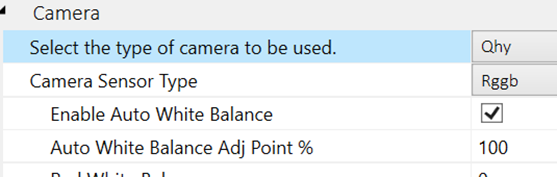
QHY Camera Support:
QHY cameras are now natively supported. I do however only have one camera to test with and would need feedback on other QHY camera models.
New Output Image creation
For various reasons I had to change the way the output images are generated and also the way that the images are clipped and stretched.
- JPG Output Quality: Because of a different framework being used it looks like this setting is now producing slightly different results. You might need to increase to Jpg quality setting to achieve the same image quality.
Auto Clip / Blackpoint Adjustment
The auto clip to adjust the black point of the image is essentially the same but it now has an additional setting to restrict the amount that can be clipped (Auto Clip Max Clip Percent):

Auto Stretch
The auto stretch no longer has an ‘adjustment value’ but now has two brightness targets (one for day, one for night) which the stretch aims to achieve:
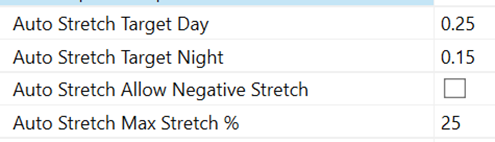
Please note that these values are now reset to the default values and it is very likely that you will have to make an adjustment to suit your particular setup!!!
Additionally, you can set:
- Allow Negative Stretch: By default, the app will only increase the brightness of an image and not reduce it. So if the image is already above the set targets then nothing will happen. The allow negative stretch settings allows the app to also reduce the image brightness if the original image is above the set targets. I don’t think it produces good results but might be useful to some.
- Auto Stretch Max Stretch %: The maximum change the stretch is allowed to make. This prevents the image from being stretched too much in very dark conditions where a further increase in image brightness does not yield any useful results.
Stretch Transition
To provide a smooth transition from the day stretch target to the night one and vice versa the app now has transition settings which will linearly reduce or increase the values over a given time window based around sunset and sunrise. The settings are as follows:

Here you can set a ‘Sunrise/Sunset Offset’ around which the transition will occur expressed in minutes before or after sunset/sunrise. The transition time period determines how long the transition will last. So for the above shown settings (-30 and 40):
- The transition will be centered around 30 minutes after sunset (and 30 minutes before sunrise)
- The transition will last 40 minutes centered around the offset time so 20 minutes before the offset time and 20 minutes after the offset time.
- So for this example the transition will start 10 minutes after sunset and finish 50 minutes after sunset.
Saturation:
The ‘Output Image Appearance’ settings now also has a ‘Saturation Change’ settings where saturation can be increased or decreased.
Gain Transition
Similar to the above-mentioned stretch transition it is now also possible to have a gradual gain transition from day gain to night gain. The principle is the same as explained above. The offset setting determines the point before/after sunset/sunrise the transition will happen. The time period settings determines the length of the transition (half before and half after the offset).
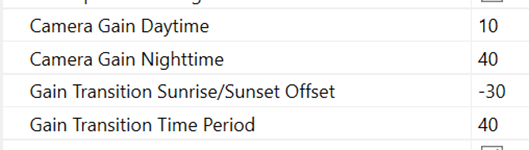
Exposure Time – Pixel Saturation
Especially during daytime imaging, the captured images often have overexposed areas with many saturated (completely white) pixels. This new mechanism will further reduce exposure time to minimise these saturated pixels. The lower and upper limits (in % of total pixel) determine when action is taken:
- If above the upper limit: The exposure time will be reduced
- If above lower limit (but below upper limit): The exposure time will not be reduced any further.
The other two settings are:
- Pixel Saturation Cutoff %: Determines at which point a pixel is classed as ‘saturated’. E.g. if set to 75% then any pixel greater than 75% of max value will be deemed as a saturated pixel.
- Pixel Saturation Adjustment %: Determines the size of the adjustment i.e. if set to 10% then a reduction of exposure time will be 10% of current exposure time.
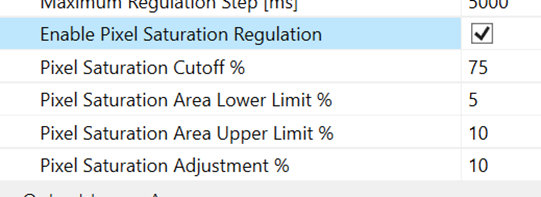
Telescope Marker
The telescope marker feature can be used to overlay a marker to show where a telescope is pointing at that point in time. At the moment this is a fairly basic mechanism but will hopefully be expanded at some point.
To be able to use it AllSkEye needs a text file which contains the mounts altitude and azimuth values that is updated when the scope is moved. When an image is saved AllSkEye will read the text file and extract the alt/az values.. You also need to setup the star overlay in AllSkEye so the app knows where to put the marker.
Please note that the app uses ‘RegEx’ expressions to extract the data from the text file. This gives great flexibility but requires the correct RegEx expression to suit your text file. Please contact me for details on how to create these expressions and I will help out.
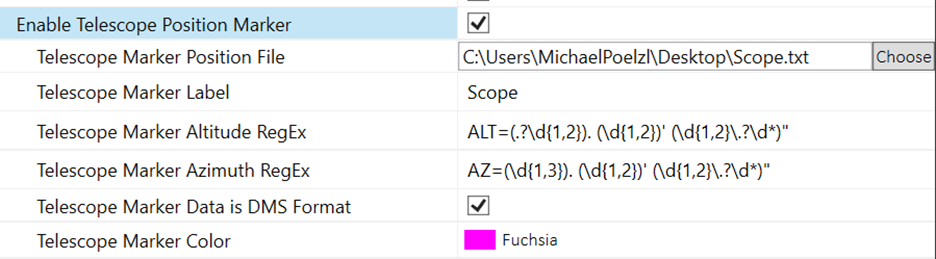
Preview Tab Layout Changes:
The preview tab now has a new layout to hopefully make the operation less confusing.
- All ‘fine tuning controls’ can now be applied to an existing image (previously the colour balance overrides would only be applied to a new image)
- Changes to an existing image will not be actioned until the ‘Update Existing Image’ button is pressed
- Change made when the system is running will be applied when the next image comes in.
- The histogram tab now shows separate curves for each colour channel
Keograms:
Finally keograms will no longer be lost if the app is closed for whatever reason. The app will reload the keogram data on app start if available. To make this work the app will add a small keogram data file next to the keogram image file to be able to extract the required data for recovery.
ASI ZWO:
- I’ve added the latest ASI ZWO driver SDK which contains some bug fixes.
- I have added a ASI camera serial number check to ensure that the correct camera is connected. This does not work with all cameras though, only the newer generations.
- I have also added a mechanism to avoid deadlock of ASI ZWO cameras when two or more are connected to the computer. Now the correct camera should be connected without any effect on the other camera.
User Manual:
I have updated the manual included in the installation in case you need additional information on the above changes but please note that the online user manual has not been updated yet.
Any feedback is much appreciated! Please post any comments here: https://allskeye.com/community/preview-releases/allskeye-version-0-9-21-x-feedback/
Thanks!
Mike

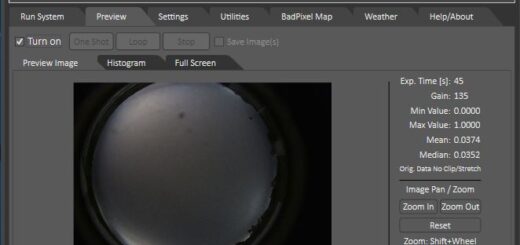


Phew!
Thanks Mike. That’s a lot to get ones head around!
ps: I don’t seem to be receiving auto updates of posts on the Forum, which is why I’ve only just come across this update. I’ll give it a go on both cameras – not been much activity on Aurora last few nights – and, of course, the nights are shrinking in length!!!!