| Show/Hide Hidden Text |
Currently the AllSkEye application can fetch weather (or maybe better 'Environmental Data') from the following sources:
| • | OpenWeatherMap Website API |
| • | Any device with an ASCOM ObservingConditions driver |
The AllSkEye settings tab includes a 'Weather Information' section where all settings related to this feature can be set:

Usage
Currently the AllSkEye app will use the weather data in the following ways:
| • | The data will be added to the created FITS files header, so if you keep an archive it will be possible to access the weather data at a later time via the image FITS header |
| • | The data will be available in the output image text overlay function i.e. weather data can be displayed on to of 'Latest' and/or 'Converted' Images (and therefore the created videos). See here for details. |
| • | The weather tab will show the received weather data |
Please note that weather data will only be updated when the system is running!
Setup Common Settings
| • | Update Frequency [s]: Determines how often the application will try to update the weather data. Please note that even though AllSkEye might be successful in updating the weather data, the actual data received might not have been updated at the same time by the website or device used so this could still be 'stale' data. |
| • | Source of Weather Information: The source to be used i.e. OpenWeatherMap or ASCOM |
OpenWeatherMap Integration
The OpenWeatherMap website (https://openweathermap.org/) allows an application to retrieve weather data for a specific location via the OpenWeatherMap API. AllSkEye uses the Latitude and Longitude from the settings for this purposes so please ensure they are correctly set so that the retrieved weather data is as close to this location as possible.
For the OpenWeatherMap integration to work, each user must sign up to the site and create a unique API key. Please note that separate signup needs to be completed for the new OneCall 3.0 API. This is a paid for service, although at the time of writing there was a free allocation of 1000 calls per day. Ensure that you set your weather update frequency to a suitable number to avoid incurring costs.
Once you have received the API key from OpenWeatherMap you can continue by setting the following settings:
| • | OpenWeatherMap API Url for API Version 2.5: http://api.openweathermap.org/data/2.5/weather (Please do not change this unless you are switching to API version 3.0) |
| • | If you are using the new OpenWeatherMap OneCall 3.0 API then the URL should be: https://api.openweathermap.org/data/3.0/onecall |
| • | OpenWeatherMap API Key: The key you have received after signing up |
Finally, and I'm sure this will be obvious to all, this integration will only work if a connection to the internet is available. Should you have any issues please ensure that Firewalls are not blocking the application from accessing this site.
ASCOM Observing Conditions Integration
The ASCOM framework provides the ObservingConditions interface which allows any device with an appropriate ASCOM driver to provide data to the AllSkEye application. For details on what data is transmitted please see here: https://ascom-standards.org/Help/Platform/html/T_ASCOM_DeviceInterface_IObservingConditions.htm. Please note that a device can choose which data it will provide and of course not all properties will be available.
Selection and setup of the ASCOM device is achieved by clicking the 'Choose' button in the 'ASCOM Obs Conditions Source' setting:
This will open the ASCOM chooser window which allows selection of the device as well as setup (by clicking the 'Properties...' button):
Please note that the 'ASCOM Chooser' also includes a driver which can access the 'OpenWeatherMap' website API. Functionally this is exactly the same as using it directly through th AllSkEye settings, the direct implementation was done because some people might not have the ASCOM framework installed.
ASCOM Alternative Observing Conditions
Additionally to the 'main' weather data source it is also possible to define a second (ASCOM) weather data source. This 'secondary' weather data
can be merged with the primary weather data to create one 'weather data' set. The primary purposes for this is a setup where a user has a weather device or takes weather from the OpenWeatherMap site but also has another device, such as an SQM sky quality meter, which provides specific data which should be added to the main data.
Such a setup can be facilitated by using the following settings:
| • | Tick the box |
| • | Select and setup the secondary ASCOM device by clicking the 'Choose' button |
| • | Enter the names of the properties you wish to retrieve from this device and add to the main weather data (if present in both, the alternative data will overwrite the main data. The property names must be separated by commas. |
The property names entered into this field must exactly match the property names found here: https://ascom-standards.org/Help/Platform/html/T_ASCOM_DeviceInterface_IObservingConditions.htm
Weather Tab String Template
By default the weather tab in the application will show the raw weather data as received from the data source. The weather tab string template setting allows the raw weather data to be shown in a formatted way. The formatting is similar to the string templates for output images. Each weather property must be specified individually with all surrounding text, tabs and line breaks.
The string template has all the same functions for formatting and conversions as the text overlay string templates. Please see here for full details on how to do this: Text Overlay
Example:
Cloud Cover:{tab}{CloudCover}{cr}Humidity:{tab}{tab}{Humidity}{cr}Dew Point:{tab}{DewPoint}{cr}Pressure:{tab}{tab}{Pressure}{cr}Wind Gust:{tab}{WindGust,#.##}{cr}Wind Speed:{tab}{WindSpeed,#.##}{cr}Temperature:{tab}{Temperature, #.##}{cr}Sky Quality:{tab}{[SkyQuality]*2,#.##}
This will yield the following output:
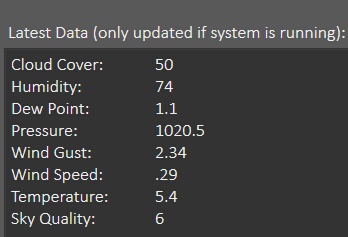
The following general and weather related placeholders can be used:
| • | {cr} |
| • | {tab} |
| • | {CreationDateTime} |
| • | {AveragePeriod} |
| • | {Description} |
| • | {CloudCover} |
| • | {DewPoint} |
| • | {Humidity} |
| • | {Pressure} |
| • | {RainRate} |
| • | {SkyBrightness} |
| • | {SkyQuality} |
| • | {SkyTemperature} |
| • | {StarFWHM} |
| • | {Temperature} |
| • | {WindDirection} |
| • | {WindDirectionCardinal} e.g. N, NE, E etc. |
| • | {WindGust} |
| • | {WindSpeed} |
| • | {Weather} |